[WSL] rootパスワードを忘れた場合のパスワード再設定手順
Windows 10のノートパソコンにインストールしたWSL(Windows Subsystem for Linux)のUbuntu 20.04 LTSのrootパスワードを忘れて少し困ったことがあったが、WSLならコマンドプロンプトからパスワードなしでrootユーザでログインできることが分かり、rootパスワードの再設定は簡単にできた。wslでrootパスワードを忘れた場合のパスワード再設定手順は以下の通り。
1.Windowsのコマンドプロンプトを起動し、「wsl --help」コマンドで指定ユーザでWSLにログインするコマンドを確認

Microsoft Windows [Version 10.0.19043.1237]
(c) Microsoft Corporation. All rights reserved.
C:\Users\nobuk>wsl --help
Copyright (c) Microsoft Corporation. All rights reserved.
使用法: wsl.exe [引数] [オプション...] [コマンドライン]
Linux バイナリーを実行する引数:
コマンド ラインがない場合、wsl.exe は既定のシェルを起動します。
--exec, -e <コマンドライン>
既定の Linux シェルを使用せずに、指定されたコマンドを実行します。
--
残りのコマンド ラインをそのまま渡します。
オプション:
--distribution, -d <ディストリビューション>
指定されたディストリビューションを実行します。
--user, -u <ユーザー名>
指定されたユーザーとして実行します。
Linux 向け Windows サブシステムを管理するための引数:
--help
使用法情報を表示します。
(c) Microsoft Corporation. All rights reserved.
C:\Users\nobuk>wsl --help
Copyright (c) Microsoft Corporation. All rights reserved.
使用法: wsl.exe [引数] [オプション...] [コマンドライン]
Linux バイナリーを実行する引数:
コマンド ラインがない場合、wsl.exe は既定のシェルを起動します。
--exec, -e <コマンドライン>
既定の Linux シェルを使用せずに、指定されたコマンドを実行します。
--
残りのコマンド ラインをそのまま渡します。
オプション:
--distribution, -d <ディストリビューション>
指定されたディストリビューションを実行します。
--user, -u <ユーザー名>
指定されたユーザーとして実行します。
Linux 向け Windows サブシステムを管理するための引数:
--help
使用法情報を表示します。
「wsl --user ユーザ名/wsl -u ユーザ名」コマンドを使用すれば、パスワードを知らなくても指定ユーザでLinuxにログインできるのは凄い。このコマンドを使用すれば、rootユーザのパスワードが分からなくなってもパスワード指定なしで簡単にrootユーザでログインできる。
2.Windows 10のコマンドプロンプトで「wsl -u root」コマンドを実行
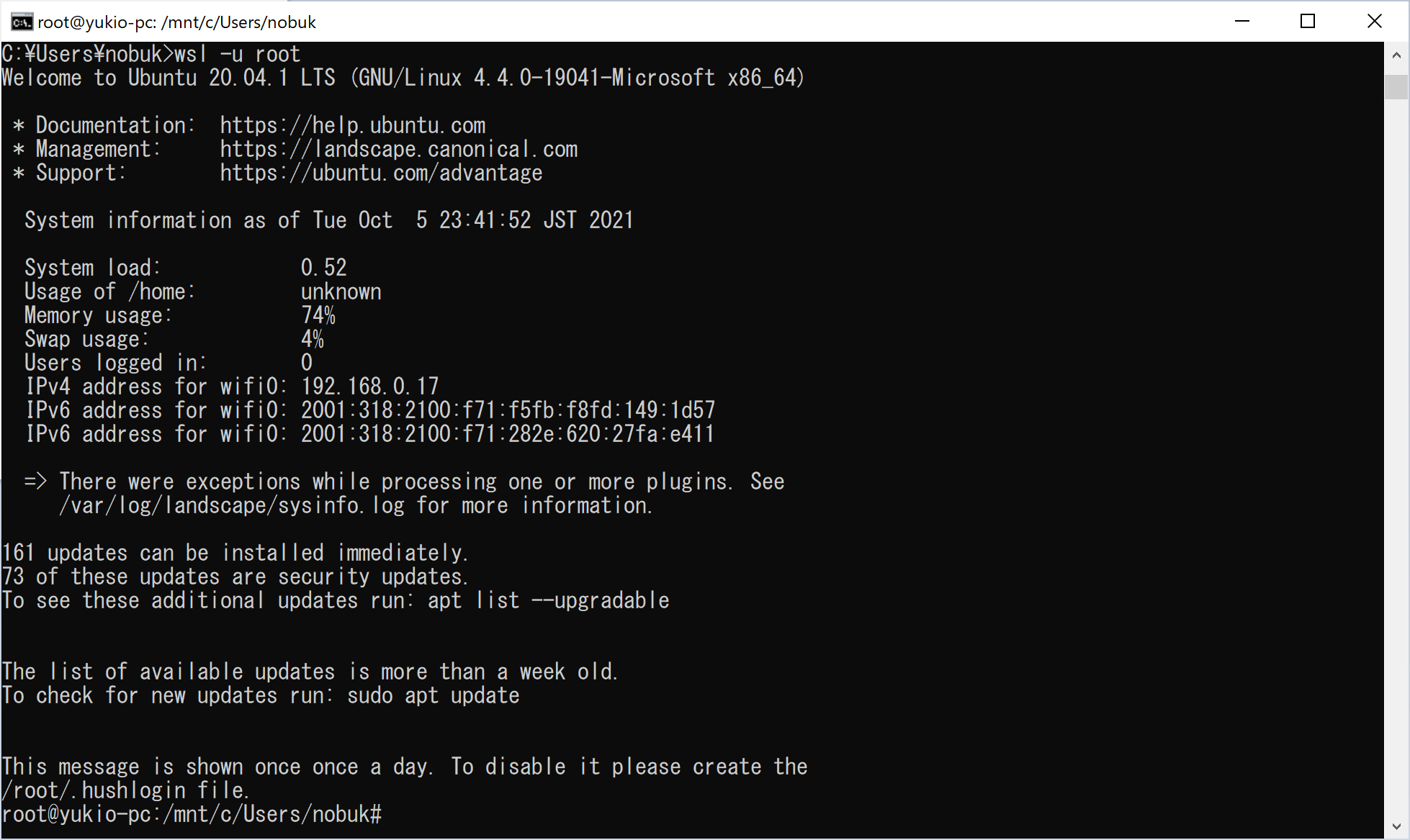
C:\Users\nobuk>wsl -u root
Welcome to Ubuntu 20.04.1 LTS (GNU/Linux 4.4.0-19041-Microsoft x86_64)
* Documentation: https://help.ubuntu.com
* Management: https://landscape.canonical.com
* Support: https://ubuntu.com/advantage
System information as of Tue Oct 5 23:41:52 JST 2021
System load: 0.52
Usage of /home: unknown
Memory usage: 74%
Swap usage: 4%
Users logged in: 0
IPv4 address for wifi0: 192.168.0.17
IPv6 address for wifi0: 2001:318:2100:f71:f5fb:f8fd:149:1d57
IPv6 address for wifi0: 2001:318:2100:f71:282e:620:27fa:e411
=> There were exceptions while processing one or more plugins. See
/var/log/landscape/sysinfo.log for more information.
161 updates can be installed immediately.
73 of these updates are security updates.
To see these additional updates run: apt list --upgradable
The list of available updates is more than a week old.
To check for new updates run: sudo apt update
This message is shown once once a day. To disable it please create the
/root/.hushlogin file.
root@yukio-pc:/mnt/c/Users/nobuk#
Welcome to Ubuntu 20.04.1 LTS (GNU/Linux 4.4.0-19041-Microsoft x86_64)
* Documentation: https://help.ubuntu.com
* Management: https://landscape.canonical.com
* Support: https://ubuntu.com/advantage
System information as of Tue Oct 5 23:41:52 JST 2021
System load: 0.52
Usage of /home: unknown
Memory usage: 74%
Swap usage: 4%
Users logged in: 0
IPv4 address for wifi0: 192.168.0.17
IPv6 address for wifi0: 2001:318:2100:f71:f5fb:f8fd:149:1d57
IPv6 address for wifi0: 2001:318:2100:f71:282e:620:27fa:e411
=> There were exceptions while processing one or more plugins. See
/var/log/landscape/sysinfo.log for more information.
161 updates can be installed immediately.
73 of these updates are security updates.
To see these additional updates run: apt list --upgradable
The list of available updates is more than a week old.
To check for new updates run: sudo apt update
This message is shown once once a day. To disable it please create the
/root/.hushlogin file.
root@yukio-pc:/mnt/c/Users/nobuk#
長々とメッセージが出るが、「root@」の部分でrootユーザでのログインが無事にできたことが分かる。rootユーザでログインができるのであれば、「passwd」コマンドでrootユーザのパスワードを再設定することができる。
3.「passwd root」でrootユーザのパスワードを再設定

root@yukio-pc:/mnt/c/Users/nobuk# passwd root
New password:
Retype new password:
passwd: password updated successfully
root@yukio-pc:/mnt/c/Users/nobuk#
New password:
Retype new password:
passwd: password updated successfully
root@yukio-pc:/mnt/c/Users/nobuk#